How to measure success using Google Analytics’ goal tracking
It’s very easy to become obsessed with tracking page views, clicks and the number of unique users browsing your website. We all want to see those figures heading in the right direction but driving traffic to your website shouldn’t be your only priority…
Understanding what people do when they land on your site – and seeing if your site actually helps earns you money – surely that’s just as important? For a holiday park or a camp site, it’s be great to know how many people who browsed your site requested a copy of your brochure, sent you an enquiry or who even booked on-line.
To be able to track this data over months or even years, that’s the way to measure success in the long term. You can then use this data to look at booking trends and patterns.
Thankfully there’s a very simple way of obtaining all of this information and more using Google Analytics’ goals tracking. And we’re going to show you how it’s done…
 What are the goals for your business?
What are the goals for your business?
First of all you need to decide what’s important to your business. What are the goals you want your website to achieve for you? If you’re a holiday park or camp site you’re probably screaming the word ‘bookings’ right now but there are other factors that can be just as important. For example, one in every 10 who requests a brochure via your website might well decide to book a holiday (or the figure could be much lower still), so should a goal of ‘requesting a brochure’ on your site be discounted?
Google Analytics provides you with various options for tracking goals: URLs, time, pages/visit and events.
For our example, we’ll show you a straightforward way of setting up and measuring a goal for general enquiries. For this, we’ll use what is known as a ‘destination’ goal – because you will be sending users to a destination page, once they have filled in a form and sent you a general enquiry.
Before we start with Google Analytics, however, you will need to set up the confirmation page – this is the page where users will end up once they’ve completed the goal. For example, you may want to create a page with a URL: www.mygreatholidaypark.co.uk/thank-you-for-contacting-us This will be your destination URL.
 Once your page is live and linked up through the relevant contact forms in the back office of your site, sign in to your Google Analytics account and click on the ‘Admin’ button on the top menu bar. You will then be presented with a screen with three columns – click on Goals on the right.
Once your page is live and linked up through the relevant contact forms in the back office of your site, sign in to your Google Analytics account and click on the ‘Admin’ button on the top menu bar. You will then be presented with a screen with three columns – click on Goals on the right.
On the following page you can set up your goal, with the +Goal red button.
- The Goal set-up page is first. Click ‘Template’ and then, under ‘Acquisition’ click ‘Create an account’. Then click continue.
- Next up is the Goal Description page. Here you can give your goal a name, in this instance call it ‘general enquiry’. Make sure it’s something clear and obvious (i.e. not an abbreviation). Then click the ‘destination’ button before clicking continue.
- Next you’ll be taken to the Goal Details page. This is where you will put in that destination URL – but only what comes after the domain, i.e. /thank-you-for-contacting-us/, next to the ‘Equal to’ drop down menu.
- You can also give the goal a value. For our example you could say that every enquiry is worth 50p – but you can give whatever value you think best. It might be that, for you, every 1 in 30 or 40 enquiries results in a booking, so one 40th of the average booking value might be an appropriate value to give this goal…
- Ignore the funnel step for this goal type and simply click ‘save’ when you’re all done.
When you log back in to Google Analytics, under the Conversions tab, you should then start to see data come in from the moment you made the goal live onwards.
It is important to stress that the above process will only work if your destination page is properly linked to the associated form in your website’s CMS. For example, in Word Press choose the correct destination page from a list in the confirmation settings of your form . It is also important to make your destination URLS for your goals not discoverable by Google as, if browsers can find these pages in Google’s listings – and then land on them, it may well skew your results. So, set these pages to nofollow and noindex.